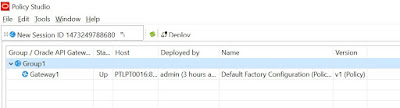OAG (Oracle API Gateway) is an emerging technology being used for governance of APIs created using Oracle SOA/OSB product(s). It can be widely used from online and real-time monitoring, logging to access control of APIs or Services.
Let's go through the steps as to how to install and configure OAG-11.1.2.4.0 (latest one) on our machine.
1. Download ofm_oag_win_11.1.2.4_disk1of1.zip and unzip the same on your machine
2. Double click (or run as admin) OAG_11.1.2.4.0-win-x86-32-installer.exe to open installation wizard
3. You will see the below screen. Click Next
4. Select "Core Server" and "Policy Studio" Components as below. Click Next
5. Choose installation directory of your choice:-
6. Keep following below steps. Keep clicking next

7. Fill-in Quick Start Server Details as below or of your choice:-
API Gateway Name:- Gateway1
API Gateway Group:- Group1
Local Management Port:- 8085
External Traffic Port:- 8086
8. Click next and keep following below steps:-
9. When next screen comes, just deselect all the options and click on "Finish"
10. Go to your OAG installation directory. Then go to "oagpolicystudio" directory and double click "oagpolicystudio.exe" application
11. Installation is done. Let's start OAG now,
Go to below directory and open the highlighted batch files by double clicking them one by one.
See the screenshot below:-


12. You are now connected to OAG. To open the same go to browser and open "https://localhost:8090/". It will show the below screen:-
13. Now we will connect to above OAG server from Policy Studio.
Once the Policy Studio gets opened, Click on "Connect to Server" given at the left side of the application window. It will show "Open Connection" wizard as below:-
14. Now, fill-in the details as below (as per what had you set while doing installation)
15. Once you fill all the above details correctly, It will show you below screen:-
16. Just double click on the Gateway1 and it will then load all the configurations present on Gateway1 to Policy Studio
There you go with your Oracle API Gateway